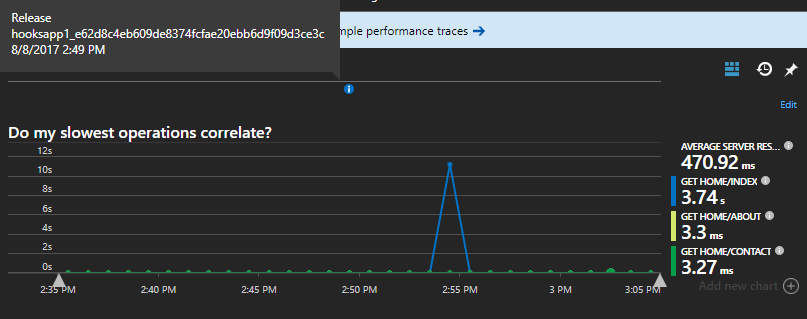I recently had the opportunity to discuss with a customer one cool feature in Application Insights: Release Annotations.
As the article above shows, you can easily create Release Annotations using Visual Studio Team Services release pipelines. In this post, I’d like to provide an alternative way to implement release annotations for applications hosted on Azure App Service, by using the WebHooks support in Kudu, and Azure Functions.
Context
Let’s assume that you already have a Web application deployed to a Azure App Service, and have hooked up
some sort of automated deployment story. For example, you may be using the
local git repository
to deploy a new version of your app through a git push command.
Let’s also assume you already have an Application Insights resource you’re using to monitor this application.
Step 1: Obtain Application Key
The first step in automating the creation of release annotations is going to be to prepare our Application Insights resource by obtaining a new Application Key. We can do this from the Azure Portal, by finding our Application Insights resource, and selecting the API Access option on the left-hand menu:
- Press the Create API key option at the top-left.
- Provide a description for your new key (such as “Create Annotations”).
- Select the “Write annotations” permission.
- Press the “Generate key” button.
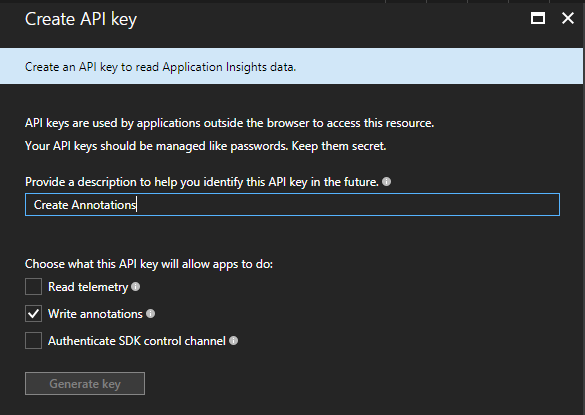
Once the key has been generated, copy the value. If you don’t, you’ll have to create a brand new key! Also, note the Application ID value for your Application Insights resource, displayed alongside your new API key. We will need both to create a new annotation later on.
Step 2: Create the Function App
Create a brand new Function App in your Azure Subscription. For this demo, I’ll create a new one in a Consumption Plan:
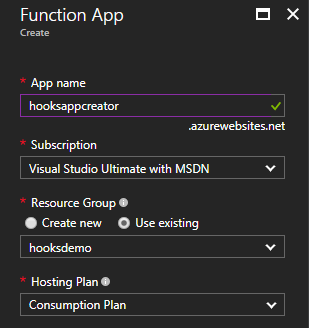
Now, create a new Function. For simplicity, I’m going to use the “Webhook + API” template in JavaScript:
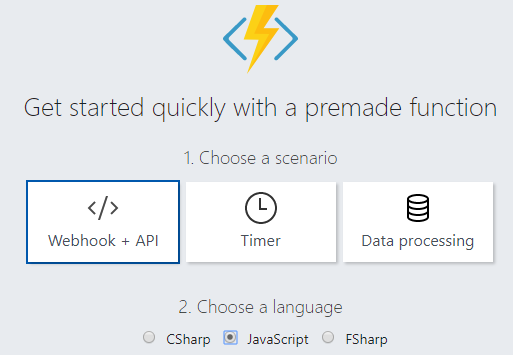
The request sent by Kudu is going to contain some useful properties for our new function:
- id: the deployment ID.
- siteName: The name of our Web App. You could use this, for example, to have a single function support deployments for multiple applications.
- message: the deployment message. For a Git-based deployment, this could be part of the commit message.
- authorEmail: For Git-based deployment, this would be the author of the last commit.
You can find a complete list of the properties here.
Creating the release annotation requires a few things besides the Application Insights application id and key:
- The name you want to give to the release annotation. We’ll use a combination of the site name and the deployment ID.
- The time the release happened. We’ll just use the current date/time.
- A list of arbitrary properties: We’ll store the commit message, as well as the author.
Our function code would look something like this:
var request = require('request');
module.exports = function (context, req) {
var deploymentId = req.body.id;
var siteName = req.body.siteName;
var releaseName = siteName + '_' + deploymentId;
var appId = process.env.APPINSIGHTS_APPID;
var apiKey = process.env.APPINSIGHTS_APIKEY;
var releaseProperties = {
ReleaseName: releaseName,
Message: req.body.message.trim(),
By: req.body.authorEmail
};
context.log('Creating a new release annotation: ' + releaseName);
var body = {
Id: deploymentId,
AnnotationName: releaseName,
EventTime: (new Date()).toISOString(),
Category: 'Deployment',
// the Properties part contains a JSON object as a string
Properties: JSON.stringify(releaseProperties)
};
var options = {
url: 'https://aigs1.aisvc.visualstudio.com/applications/'
+ appId + '/Annotations?api-version=2015-11',
method: 'PUT',
headers: {
'X-AIAPIKEY': apiKey
},
body: body,
json: true
};
context.log('Sending request to: ' + options.url);
context.log(JSON.stringify(body));
request(options, function(error, response, body) {
if ( error ) {
context.log(error);
context.res = {
status: 500,
body: err
};
context.done();
} else {
context.log("Response: " + response.statusCode + " - " + JSON.stringify(body));
context.res = {
status: response.statusCode,
body: body
};
context.done();
}
});
};
We also need to configure our Application Insights application id and application key. To avoid hardcoding these on the code, let’s create them as application Settings:

Finally, since we’re using the require package, we also need to add a package.json file
as described here.
In our case, contents would be simple, like:
{
"name": "hooksappcreator",
"version": "0.0.1",
"dependencies": {
"request": "*"
}
}
Step 3: Configure the Webhook
Now that we have our function app all setup, we need to register the Webhook with Kudu. Before we can do that, though, we need to obtain the key used to control access to our Function. To do this, in the portal, select the Manage option for the function, and then either use the value of the default key, or create a new one:

Take a note of the value of the key; we’ll use it in a bit (note that the
</> Get function URL link on the function editor also gives you the full URL + key).
Now, we need to open up Kudu for our Web App, by navigating to https://<app_name>.scm.azurewebsites.net/.
In Kudu, selct the Tools -> Web hooks option from the top-level navigation menu. Now, create a new hook
with the following settings:
- Subscriber URL: We build this out of the Function App name, the Function name, and your Function key:
https://<function_app>.azurewebsites.net/api/<function_name>?code=<function_key> - Select this as a PostDeployment hook.
- Press the Add Url button to create the hook.

Step 4: Testing the Webhook
Once the webhook is registered, we should be ready to test it! Do a new deployment, and watch the log for the Azure Function. If the call is successful, you should see something like this in the log:
2017-08-08T19:49:29.036 Creating a new release annotation: hooksapp1_e62d8c4eb609de8374fcfae20ebb6d9f09d3ce3c
2017-08-08T19:49:29.052 Sending request to: https://aigs1.aisvc.visualstudio.com/applications/030fb56a-900f-4e24-b058-a8680fbb5f32/Annotations?api-version=2015-11
2017-08-08T19:49:29.052 {"Id":"e62d8c4eb609de8374fcfae20ebb6d9f09d3ce3c","AnnotationName":"hooksapp1_e62d8c4eb609de8374fcfae20ebb6d9f09d3ce3c","EventTime":"2017-08-08T19:49:29.052Z","Category":"Deployment","Properties":"{\"ReleaseName\":\"hooksapp1_e62d8c4eb609de8374fcfae20ebb6d9f09d3ce3c\",\"Message\":\"Updating title\",\"By\":\"tomas@winterdom.com\"}"}
2017-08-08T19:49:29.897 Response: 200 - [{"AnnotationName":"hooksapp1_e62d8c4eb609de8374fcfae20ebb6d9f09d3ce3c","Id":"e62d8c4eb609de8374fcfae20ebb6d9f09d3ce3c","Category":"Deployment","Properties":"{\"ReleaseName\":\"hooksapp1_e62d8c4eb609de8374fcfae20ebb6d9f09d3ce3c\",\"Message\":\"Updating title\",\"By\":\"tomas@winterdom.com\"}","EventTime":"2017-08-08T19:49:29.052+00:00","RelatedAnnotation":null}]
2017-08-08T19:49:29.913 Function completed (Success, Id=43021fb6-7166-4e09-be5d-7ab9b9d36e01, Duration=20906ms)
In Application Insights, we should also see our Release Annotation appear on charts: